Creating a project
Dashboard
When opening the Babylon.js Editor application, the first window that appears is the dashboard.
The dashboard is the place where you can create, open, and manage your projects.
By default, the dashboard is empty showing no project has been found.
The dashboard is the place where you can create, open, and manage your projects.
By default, the dashboard is empty showing no project has been found.
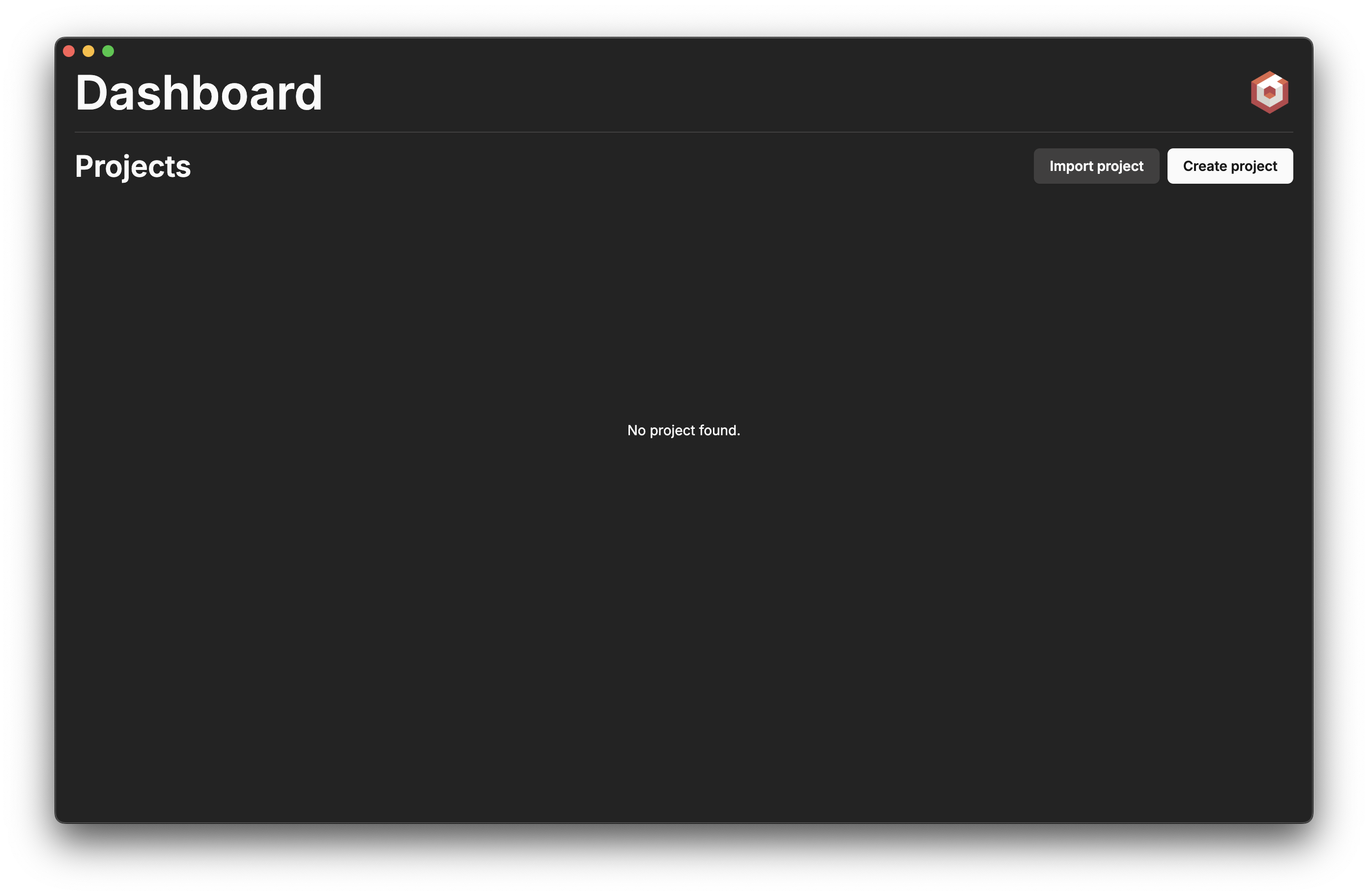
Two options here:
- Click the "Create project" button to create a new project.
- Click the "Import project" in order to register and already existing project in the dashboard.
Create project
Selecting destination
When creating a new project, the dashboard asks for a folder where to locate the created project. Click the "Browse..." button and select an empty folder.
Choosing package manager
The editor will do things automatically such as installing dependencies for the newly created project. You can select the desired package manager in the dropdown list where each package manager is tested to ensure it is available on your system. It supports major package managers such as:
- npm: comes preinstalled with Node.js. Stable, reliable, and widely supported.
- yarn: a popular alternative to npm, known for its speed and reliability.
- pnpm: uses a clever content-addressable store to save space and speed up installs. Strict and deterministic.
- bun: selecting bun means that the bun runtime is used instead of Node.js.
Choosing template
The editor provides 3 templates to start with:
- Next.js: a minimal template preconfigured to use Next.js. It includes a minimal setup with a single page and a simple scene.
- SolidJS: a minimal template preconfigured to use SolidJS. It includes a minimal setup with a single page and a simple scene.
- Vanilla: a basic template suitable for custom setups.
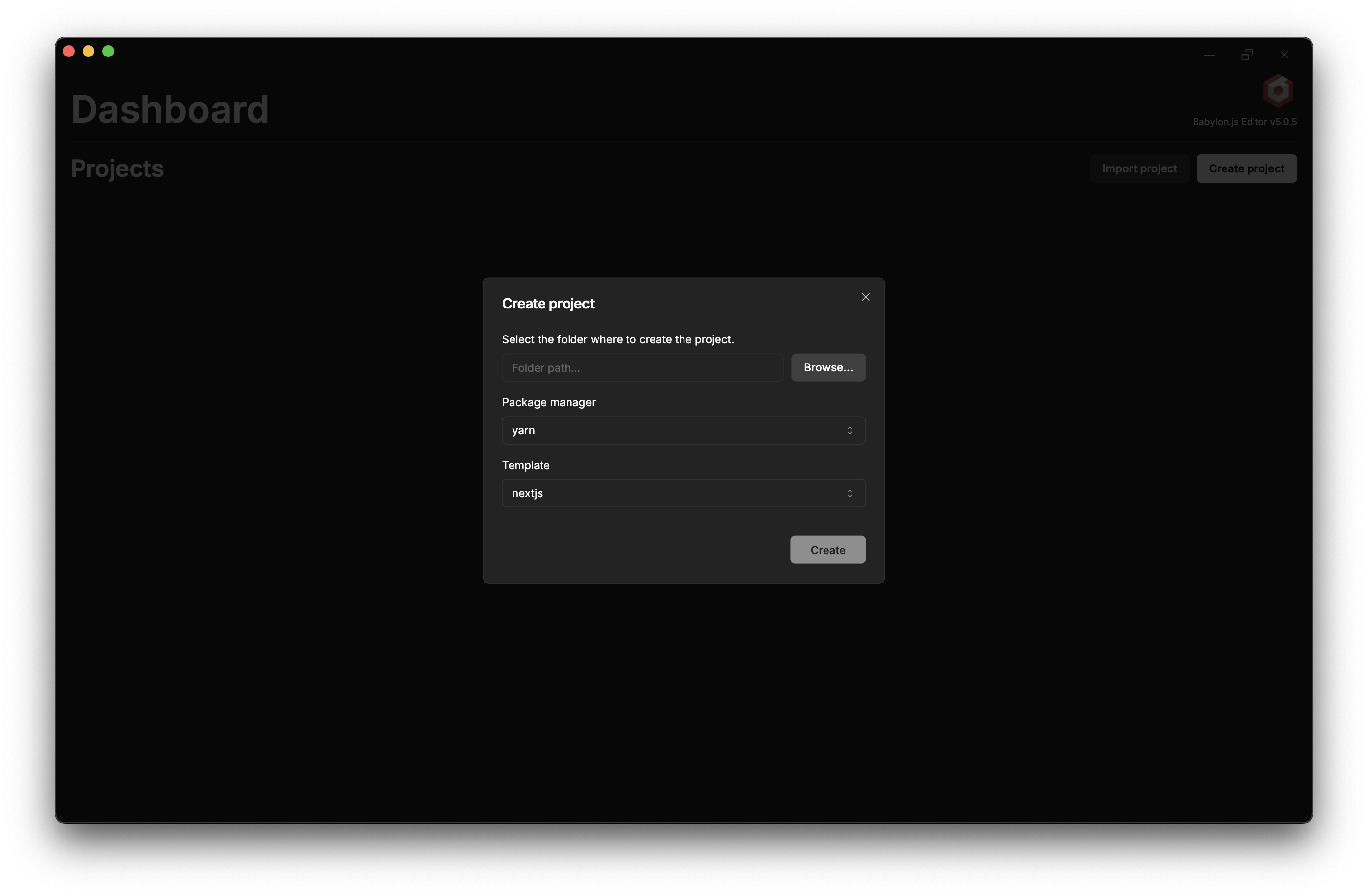
Once you are ready, just click the "Create" button and a new project will appear in the dashboard.
This project is now ready to be opened and edited. Because it has never been opened, a "question mark" icon is displayed. Each time a project is saved in the editor, the icon will change to a preview image of the project.
This project is now ready to be opened and edited. Because it has never been opened, a "question mark" icon is displayed. Each time a project is saved in the editor, the icon will change to a preview image of the project.
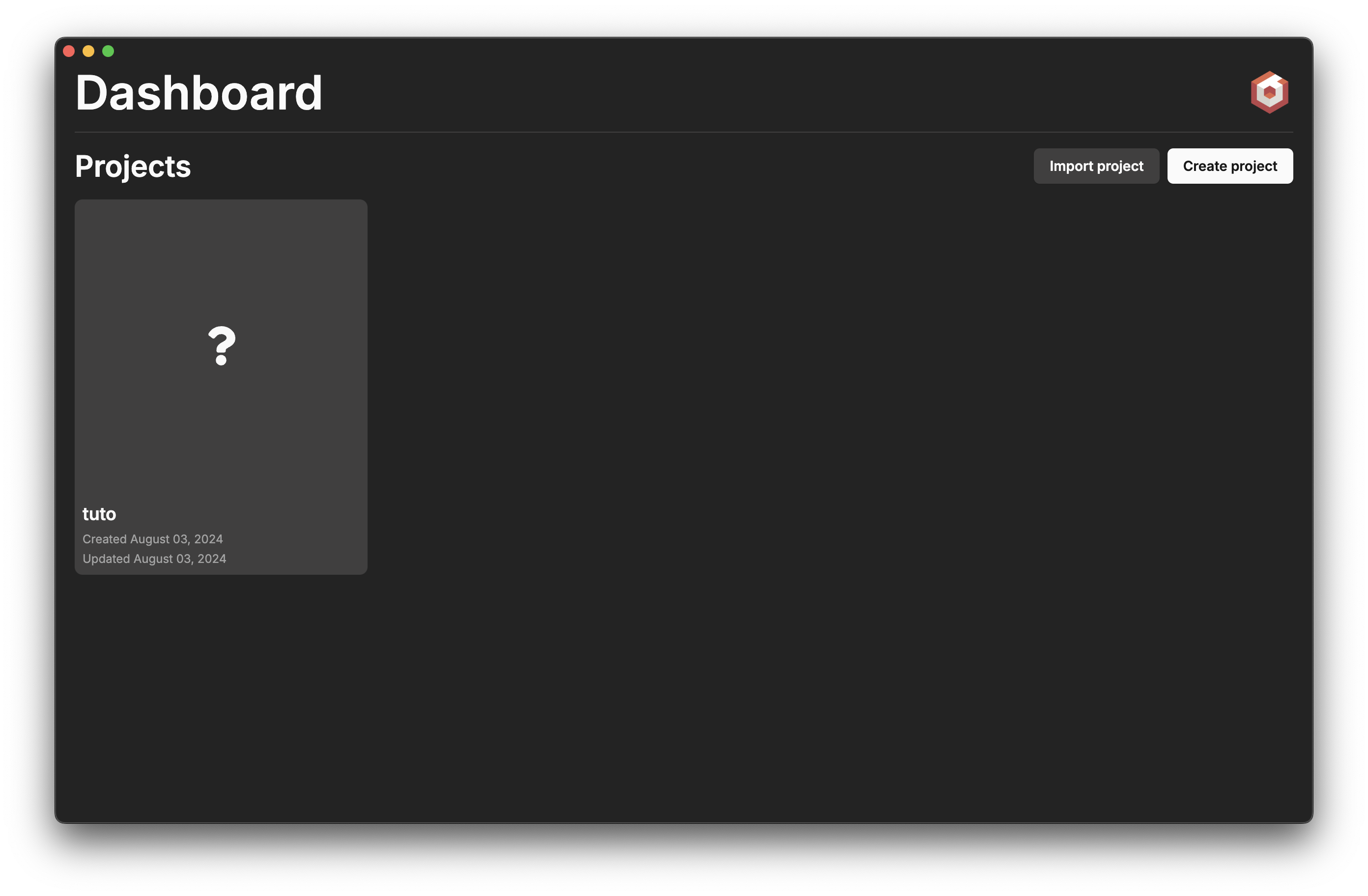
Now, to open and edit the project, just double-click the project in the dashboard and the editor will open.
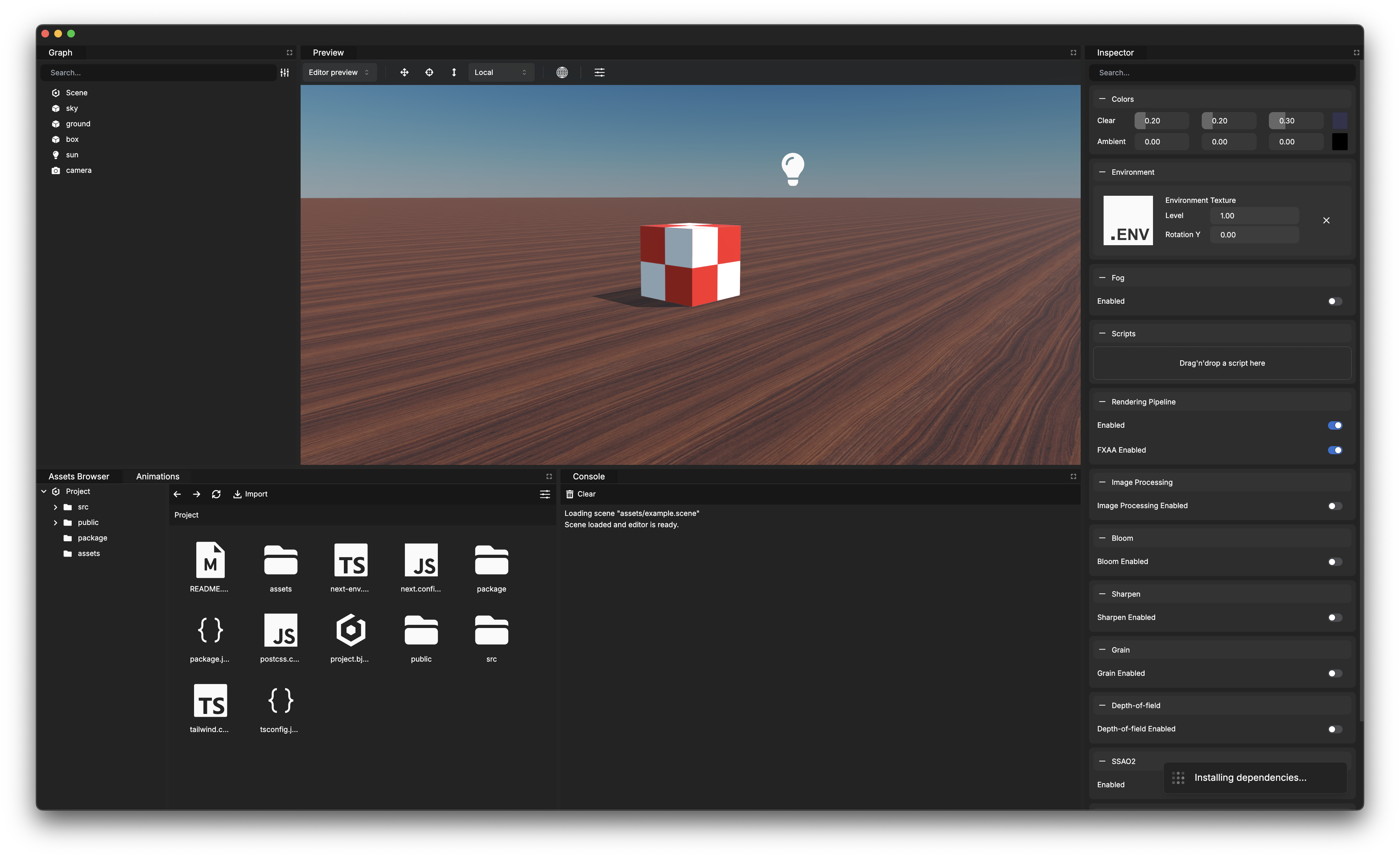
Each time a project is opened, the editor will update all dependencies by itself using the selected package manager. This step is mandatory and cannot be skipped.
Dependencies are updated automatically to ensure the project is always up-to-date and working properly.
Dependencies are updated automatically to ensure the project is always up-to-date and working properly.
Moreover, the editor supports plugins. Those plugins can be installed "per-project" so they are, by definition, dependencies of the project that must be updated.
Import project
In case you already created a project and want to import it in your dashboard, you can use the "Import project" button.
The dashboard configuration is local to the computer. It means that if you have a project on another computer, you can import it in the dashboard of the current computer.
The dashboard configuration is local to the computer. It means that if you have a project on another computer, you can import it in the dashboard of the current computer.
When importing a project, the dashboard asks for the project file. Just locate the right folder and select the ".bjseditor" file.
Click "Open" and the project will be imported in the dashboard.
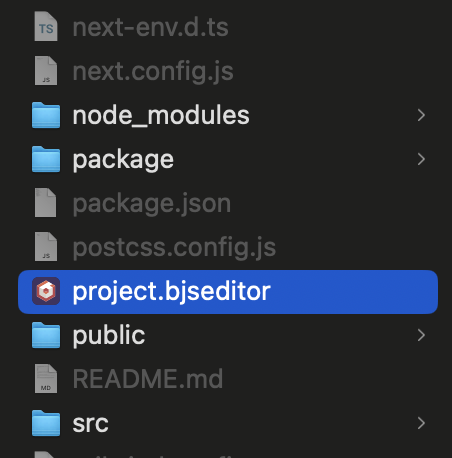
Next
Composing scene